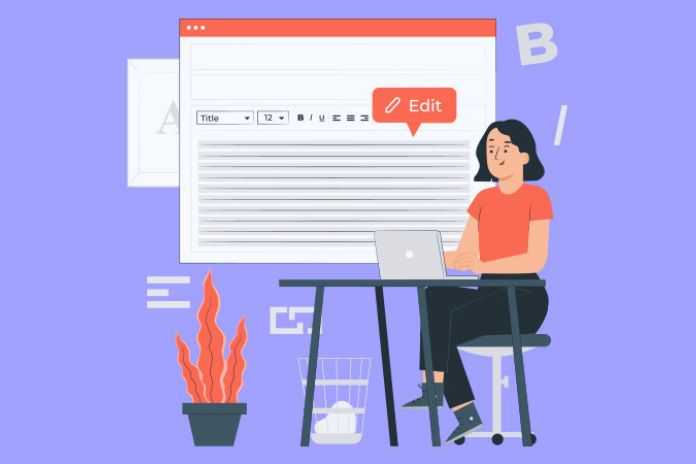A complete and versatile program that allows you to create PDFs in Windows thanks to a virtual printer, convert and process pre-existing documents, and submit their content to optical character recognition (OCR). Among the best free programs that allow you to create PDFs from any application is PDF24, a software born in 2006 that continues to be regularly developed and enriched with new features.
Once installed in Windows, PDF24 Creator adds a virtual printer to your system: in this way, by clicking on the File, Print menu in any installed program, you can save documents as PDFs that normally could not be stored in this format. This is an approach common to other similar utilities as well.
However, PDF24 can be used not only to create PDF files but also to modify existing documents. The program can, for example, merge and split PDFs, extract pages from a PDF document, copy pages from one file to another, protect the file, set metadata (author, title,…), reduce the size of PDFs, add stamps and page numbers, remove and rotate pages, create documents in PDF/A and PDF/X formats.
At the beginning of 2019, an excellent OCR function for optical character recognition was also added to PDF24: by submitting a PDF file to the program containing exclusively scanned images of paper pages, PDF24 can generate a new document making the text searchable, copied, and pasted elsewhere. PDF24 also integrates a practical PDF file viewer, a module for importing from a scanner or camera, and one for capturing the screen (even the contents of individual windows).
How To Use PDF24 To Create PDF Files And Edit Existing Documents
One of the main advantages of PDF24 (downloadable link name by clicking on Download ) is the possibility to use the program for free in any context, both privately and commercially. By default, once the installation is complete, PDF24 leaves a very light software component in memory that integrates with the tray bar and the context menu of the operating system. PDF24 takes up less than 1.5 MB of RAM and less than 70 MB of disk space when not running.
To use PDF24, the quickest way is to right-click on the files to be processed and then choose the corresponding item from the context menu. Alternatively, you can click the PDF24 icon shown in the tray bar to access the main program menu. The left column shows the list of files on which PDF24 must intervene. By selecting multiple files (with the help of the CTRL and SHIFT keys in the Windows File Explorer windows ), it will also be possible to use the Merge files button to transform multiple PDFs into a single file.
By clicking on Open in Creator, the documents will be opened in a single screen that allows you to preview them, reorder them, merge them, send them by email, and print them “in bulk.” The strengths of PDF24 are the Compress button and the Convert to function: the first allows you to reduce the weight of any PDF document by varying the number of DPI and the quality of the images.
The program immediately shows, in the New size column, the estimated size of the document after the compression operation. By clicking on Convert to, with PDF24, you can convert the selected document into a PDF file in another format or save it, for example, as an image. You can generate files in the PDF/A format, accepted by the Italian Public Administration ( What is the PDF/A format and why it is of fundamental importance for the preservation of documents ), or save the pages of a PDF as JPEG, PNG, or TIFF.
Regarding optical character recognition (OCR), PDF24 relies on an optimized version of Tesseract OCR (like Google’s online suite). By choosing to Recognize text from the main screen, PDF24 will present a window similar to the one in the figure. Before starting the character recognition, you can choose the number of DPI and the profile (overall quality of the final document) you want to apply if necessary.
The Language drop-down menu allows you to select the dictionary for the OCR function, depending on the Language used to write the text of the PDF file. To use the very light PDF file viewer integrated into PDF24, it is possible to right-click on the element of interest (from the Windows File Explorer window) and then choose Open with PDF24 Reader.
Read Also: Review Of MacBook 12in m7 – Facts & Features [2023]